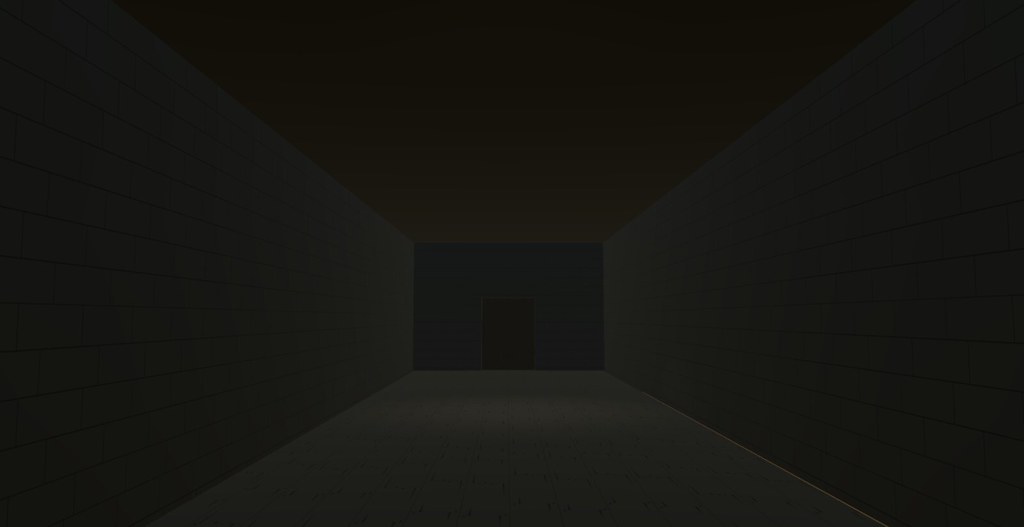PRE-PRODUCTION – INQUIRY
Role: Level Designer/Level Artist
Intention (SMART GOAL)
During this session, I would like to learn how to manage my self and my team better and in order to accomplish this goal I will use the Time-Task-Team Form to gather data to know if my team and my self are on task or not. This goal is relevant because during the previous session I have struggled with team management because I don’t pay too much attention to my team and someday I don’t even think about them because I am too busy working on something that should have been done the day before.
Leader(s) in the Field
In this video, Dan Taylor (senior-level designer for Square Enix) talks about the 10 principles for good level designers and about the subcategories of each principle.
Training Sources
4:28 – Good level design is fun to navigate
4:51 – Smooth and enjoyable experience
5:12 – Clarity and Flow
6:04 – Confusion is cool
6:49 – Good level designer does not rely on words
7:02 – Broken Circle
7:34 – Explicit, Implicit, and Emergent narrative
8:23 – Mise-en-scene
9:44 – Player Choice
10:53 – Tells the player what…but not how
11:19 – Nebulous Objectives
12:45 – parallel missions
13:34 – Constantly Teaches
Project Timeline
- Talk to my team and decide what kind of game we are going to make
- Decide the tiles we are using for the game
- Get everyone into unity collab
- Make the Flowchart
- Make a burn-down chart
- Make sketches of the objects (walls, obstacles, Interactables)
- Make a sketch of the world to see how the aesthetic feel.
- Add interactable objects after the sketch of the world is done
- See if the world is easy or relatively easy to navigate.
- Add objects from the backlog.
PRODUCTION – ACTION
The Game
https://www.youtube.com/watch?v=uwED3OGqMTk
PRODUCTION – REFLECTION
21st Century Skills
WAYS OF THINKING
I had to eliminate some ideas like the player movement script, our main idea was to make a sort of platform shooter game but I had some problems with the movement code so I change the code to a side-scrolling so the player won’t have to move during the game.
WAYS OF WORKING
I helped my team solve problems, I especially helped the UI person so she could make a menu with only one scene. During the first day of working, we decided who is going into the collab by picking those with the most important roles that can’t be left out of the collab.
REACTIONS TO THE FINAL VERSION
“Great level design” (Unnamed reviewer)
SELF-EVALUATION OF FINAL VERSION
The game was not complete, there were things I would have like to add to the game
WHAT I LEARNED AND PROBLEMS I SOLVED
During this session, I learn that we can code in Adobe Dreamweaver and I had to solve a couple of code problems.